DreamStalker Ultra – Lucid Dreaming mask
Original price was: €185.00.€93.00Current price is: €93.00.
DreamStalker Ultra – Lucid Dreaming mask
Dream Stalker Ultra
The device “DreamStalker Ultra” uses the previous design of the sensor of eye movements, as with the devices “DreamStalker” and “DreamStalker PRO”.
Out of stock
Description
DreamStalker Ultra – Lucid Dreaming mask
Dream Stalker Ultra
The device “DreamStalker Ultra” uses the previous design of the sensor of eye movements, as with the devices “DreamStalker” and “DreamStalker PRO”.
Analog data from the sensor goes to the integrated ADC microcontroller with a bit capacity of 12bit. It should be noted that in the devices “DreamStalker” and “DreamStalker PRO” the ADC has a bit capacity of 10bit. Increasing the ADC bit capacity makes it possible to more accurately monitor the slightest changes in the signal at the input.
The device “DreamStalker Ultra” uses the previous design of the sensor of eye movements, as with the devices “DreamStalker” and “DreamStalker PRO”.
Analog data from the sensor goes to the integrated ADC microcontroller with a bit capacity of 12bit. It should be noted that in the devices “DreamStalker” and “DreamStalker PRO” the ADC has a bit capacity of 10bit. Increasing the ADC bit capacity makes it possible to more accurately monitor the slightest changes in the signal at the input.
On the upper end of the body of the device , which is accessible through the open top of the mask, are:
– a slot for microSDHC (microSD) -cards of memory up to 32GB,
– miniUSB-connector (for charging the built-in lithium battery),
– Audio Jack 3.5 mm jack for connecting headphones (built-in speaker will automatically turn off),
– green and red indicator LEDs.
On the left side of the case of the device “DreamStalker Ultra” there is a microphone opening that can be used for automatic recording of dreams, for recording messages to the recorder, overwriting messages “before” and “after” prompts, a dream scenario. The other four holes are the sound output from the speaker.
For fans of using vibration as a tooltip (or for a full awakening), the device “DreamStalker Ultra” is equipped with a vibrator (vibrator), the power of which can be adjusted in the system settings of the device.
The device «DreamStalker Ultra» has «on board» the built-in Wi-Fi module, which works in the mode of the access point. That is, you can connect to it from any laptop, tablet or smartphone, as well as from any computer that has a Wi-Fi adapter.
Thus, all the settings and buttons for managing functions will be displayed on the screen of your smartphone or tablet. No application is required to install, all settings and functions of the device are managed directly through the browser (Firefox, Chrome, Safari, etc.)
The new device for lucid dreaming “DreamStalker Ultra” is designed to eliminate all the “weak spots” of the previous versions of the devices of the “DreamStalker” line.
Many buyers of “DreamStalker” and “DreamStalker PRO” wanted to see in their device a built-in, light and compact, modern lithium battery instead of AAA (ALKALINE) batteries, which constantly have to be bought and changed.
Now the device “DreamStalker Ultra” is equipped with Li-Pol (lithium-polymer) battery with a capacity of 900-1000mA, which can be charged from any standard charger with USB-output or USB-port of the computer.
A red LED indicates that a charger is connected to the DreamStalker Ultra.
A flashing green LED indicates that charging is in progress, at the end of which the green LED will be on.
DreamStalker Ultra – quick start
LED indication of modes
The device is switched off:
Red LED lights permanently – to the device
connected charger, green LED
flashing – charging is in progress, green LED is on
constantly – charging the battery is over.
The device is switched on:
The red LED flashes – the timer is running
falling asleep (excerpt is not over),
the red LED lights up constantly – the timer has tripped
sleep (preparation for monitoring mode, mode
monitoring, pause before prompts, issue
hints, pause after prompts, alarm clock operation,
work of the recorder). During the operation of the sensor
eye movements (in monitoring mode) green
the LED lights up constantly. Number of short flashes
green LED indicates start of operation
corresponding mode: 1 – monitoring, 2 – pause before prompts, 3 – issuing prompts, 4 – pause
after prompts (use of an alarm clock and a dictaphone, if they are included in the settings).
Instrument sound signals
A long melodic signal – the device is turned off (transition to the initial state).
A short melodic signal means a confirmation. For example, pressing a button that succeeds
performance of a function.
Triple tone – means an error, inability to perform a function or
a warning. For example, it will be issued when you try to view missing statistics
operations.
Control of the buttons from the off state of the device
A short press of the [CHECK] button (middle button) – a reality check.
Short press of the [S] button – view the statistics of the device’s alarms in the monitoring mode and
issuing prompts.
A short press on the [F] button – indicates the battery charge level. The maximum level is 7
blinking green LED. If the charge level may not be sufficient for a long time
The operation of all modes during the night period, then at the end of the display, the red LED lights up and
a warning tone sounds.
Long press the [CHECK] button (before the beep sound) – activate the recording of the message on the recorder.
The device will give voice instructions for further action. Files are saved in the directory
RECORDS.
Long press of the [S] button (before the beep) switches the sleep timer on, that is,
device into operation. The duration of the timer is set in the settings. To turn off
you can press any button. During the timer extension period (30 seconds before
timer will be two faint flash before your eyes) pressing any button will
Increase the shutter speed by 30 minutes (no more than 8 clicks). After installing a new shutter speed, the
the confirmation signal and the timer extension period will be completed.
Long press the [F] button (before the beep) – turn on the Wi-Fi server. When it comes on
The green LED can be connected to the access point “DreamStalker” using the password “12345678”.
Then, in the browser address bar, type “192.168.4.1”. The configuration page loads
device and control buttons. To complete, use the appropriate button on the page
or press the [F] button on the unit.
Reset all settings and restart the instrument program
Briefly press the [CHECK] button (middle button). During reality verification signals
Press and hold the [S] + [F] buttons. When the signals are complete, release the buttons. It will happen
restart the program, all settings will be reset to the factory state.
Updating the instrument software
Restart the appliance. Immediately after restart, within 3 seconds, will flash frequently
green LED. If the [F] button is pressed at this time, the green LED will turn off and will be started
Wi-Fi server. When the green LED remains lit, it will be possible to connect to a point
access “DreamStalker” using the password “12345678”. Then in the address bar of the browser should type
the address is “192.168.4.1”. The page with the file selection form and the “Refresh” button will be loaded. Firmware File
must be pre-downloaded and placed on the device from which the update is performed. Please Select
file firmware and click the “Update” button. During the update, the red LED will flash. AT
This time do not touch the device, do not press the buttons, do not interrupt the updating process with other
actions. Upon successful completion, the green LED will light up and automatically start
updated program of the device. If, for any reason, the update process has been disrupted during
load the file, then press any button to “wake up” the device, and with frequent flashing green
LED, press the [F] button to start the Wi-Fi server in update mode, then repeat the process
file download.
Attention! You can exit the boot loader using the [F] button before pressing the “Update” button. When
This will not make any changes to the current firmware (device program). If you clicked
the “Update” button, then the entire program memory is cleared, and to restore functionality
the device must be successfully loaded.
















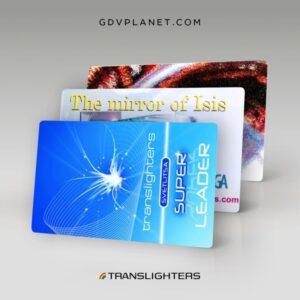
Reviews
There are no reviews yet.